Microsoft Planner’s fast factsStarting price: $6 per user per month, billed annually Key features:
|
Microsoft Planner is a task management and team collaboration tool that is part of the Microsoft 365 suite. It allows teams to create, assign and track tasks and projects using a visual, board-based interface.
Microsoft has recently introduced Copilot in Planner, now rolling out in preview to users with a Project Plan 3 or Project Plan 5 license. This new feature leverages generative AI to simplify planning, management and execution, ensuring teams stay informed and on track with their goals.
This review explores whether Microsoft Planner is worth considering for your project management needs and introduces some top alternatives.
Microsoft Planner’s pricing
As part of the Microsoft 365 suite, Microsoft Planner is included in various Office 365 subscription plans.
| Microsoft 365 Business Basic | Web and mobile versions of Office apps, email hosting, 1 TB OneDrive storage, Teams and SharePoint | |
| Microsoft 365 Business Standard | Desktop versions of Office apps, all features of Business Basic, plus additional business apps | |
| Microsoft 365 Business Premium | All features of Business Standard, plus advanced security, device management and more | |
| Microsoft 365 Apps for business | Supports desktop versions of Word, Excel, PowerPoint and Outlook. Plus 1 TB of cloud storage per user |
Free trial availability
Microsoft offers a free trial for their Business Standard plan, which includes access to Microsoft Planner. This trial allows users to experience the full range of the tool’s features for one month without any commitment.
Microsoft 365 Business Basic
The Business Basic plan is the most affordable option at $6 per user per month, billed annually, providing essential tools for productivity and collaboration at a low cost. You get access to web versions of Office applications, Microsoft Teams for communication and 1 TB of OneDrive storage. This plan is suitable for small businesses or teams that primarily use online tools and services.
Microsoft 365 Business Standard
At $12.50 per user per month, the Business Standard plan offers all the features of the Business Basic plan and more. This plan is ideal for businesses that need full-featured productivity tools and collaboration services, including Microsoft Planner for task management.
Microsoft 365 Business Premium
Priced at $22 per user per month, billed annually, the Business Premium plan includes all the features of the Business Standard plan, plus advanced security and management tools. This plan is tailored for businesses that require more comprehensive security solutions, including threat protection, device management and information protection.
Microsoft 365 Apps for Business
Microsoft 365 Apps for Business is a subscription plan best fit for small and medium-sized businesses that need essential Office applications without additional services like email hosting or advanced security features. Priced at $8.25 per user per month when billed annually, this plan offers a cost-effective solution for organizations that primarily need productivity tools.
While Microsoft Planner is included in Microsoft 365, you can also buy it through the following subscription one-time purchase plans:
- Planner Plan 1: $10 per user per month (annual commitment).
- Project Plan 3: $30 per user per month (annual commitment).
- Project Plan 5: $55 per user per month (annual commitment).
One-time purchase
- Project Standard 2021: $719.99 (one-time purchase).
- Project Professional 2021: $1,409.99 (one-time purchase).
- Project Server: Custom quote.
Microsoft Planner’s key features
Task management
Microsoft Planner helps teams organize their work visually. They can create plans, add tasks, assign them to team members and set deadlines. Each task can include details such as descriptions, checklists, attachments and labels for categorization. The tool also enables progress tracking through dashboards and charts, allowing users to see task statuses at a glance.
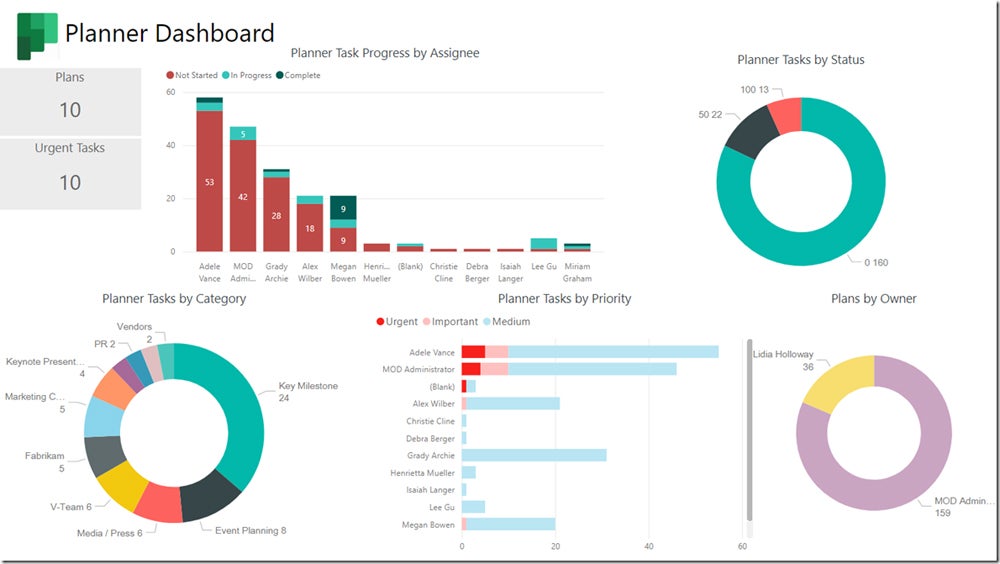
Multiple project views
For planning and managing projects, users can use the Grid view, which presents tasks in an ordered list format, making it easy to outline work. Alternatively, the Board view offers a visual representation of project tasks through prebuilt and customizable task boards, facilitating better workflow management and status tracking. The Timeline (Gantt) view is particularly useful for tracking and understanding the chronology, assignments and interrelationships of project tasks.
This flexibility allows teams to choose the view that best suits their working style and project needs.
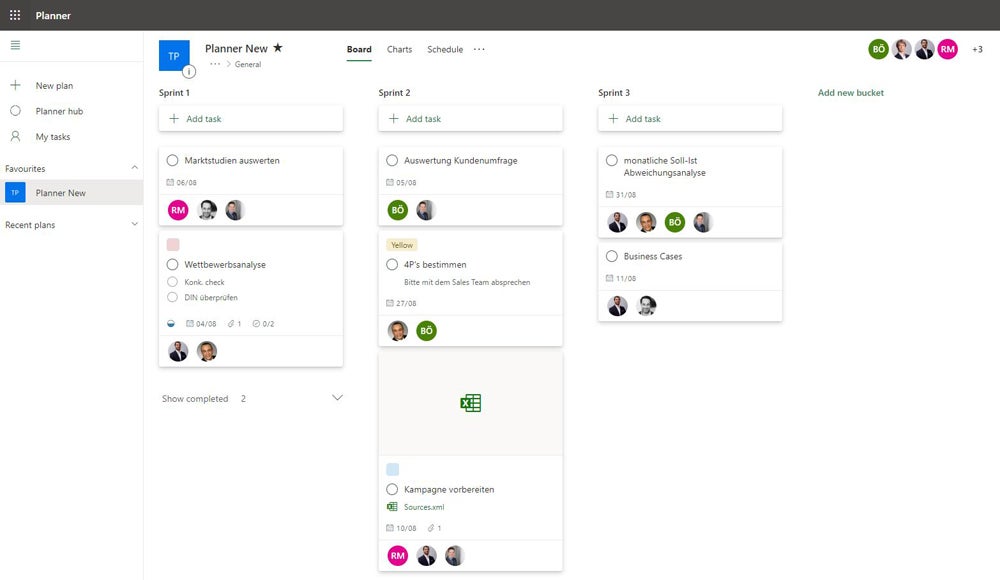
Task dependency
Dependencies are essential in project management, as they outline the sequence in which tasks need to be completed, ensuring that each step builds upon the previous one.
Within Microsoft Planner, dependencies between tasks dictate their execution sequence, allowing for a structured workflow. These dependencies can be categorized into two main types: “Finish-to-Start” (FS) and “Start-to-Start” (SS). A “Finish-to-Start” dependency means that one task must be fully completed before the next task can begin. Conversely, a “Start-to-Start” dependency indicates that a task can commence simultaneously with the task it is dependent on.
Reporting
The reporting functionality in Microsoft Planner includes tools for visually tracking and assessing project progress through intuitive dashboards. These dashboards are equipped with charts that provide real-time insights into key performance indicators and milestones.
Microsoft Planner supports both pre-built and custom dashboards and reports. This flexibility allows teams to tailor their reporting tools to specific needs, whether tracking progress on individual projects, managing resources or overseeing entire programs and portfolios.
Microsoft Planner ease of use
Microsoft Planner’s straightforward design and seamless integration with other tools contribute to its ease of use. The integration with Microsoft 365 applications ensures that users can access Planner from familiar environments like Teams and Outlook, reducing the learning curve. The clear visual layout, with customizable task cards and color-coded labels, helps users identify and prioritize tasks.
Microsoft Planner pros
- Provides multiple views (kanban, timeline, grid, calendar) for tracking project progress.
- Subscription provides access to other Microsoft 365 suite business apps.
- Impressive reporting tools using Microsoft Power BI.
- Excellent team collaboration features.
Microsoft Planner cons
- Dependency on Microsoft ecosystem.
- No free version.
- Doesn’t support Office 365 personal accounts.
Alternatives to Microsoft Planner
While it integrates seamlessly with other Microsoft applications, Microsoft Planner’s limited functionality may leave users searching for more advanced features.
| Workflow customization | ||||
| Reporting | ||||
| Integrations | ||||
| Ease of use | ||||
| Free plan | ||||
| Starting price (per user per month, billed annually) |
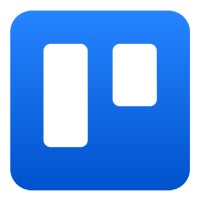
Trello
Both Trello and Microsoft Planner are simple applications with a kanban-style interface. With a shallow learning curve, users should find it simple to get started on either of these applications. Trello expands on the capabilities of Microsoft Planner by offering more flexible and customizable workflows. Its simplicity and ease of use make it suitable for both personal and professional projects.
Trello also offers a bit more customization and functionality than Microsoft Planner. However, if you’re not a Microsoft 365 user, you may find Microsoft Planner limited.
To learn more, check out our full Trello vs. Microsoft Planner review.
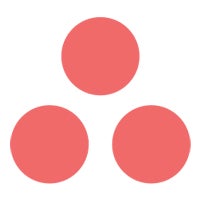
Asana
For limited use, such as light collaboration and task progress monitoring, Microsoft Planner gets the job done. However, for more advanced actions, you will need full project management software such as Asana. You also get a wider range of third-party integrations with Asana.
To learn more, read our full Asana vs. Microsoft Planner review.
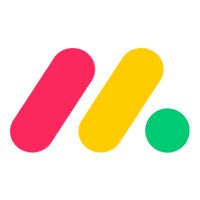
monday.com
monday.com is a comprehensive project management application suitable for businesses of all sizes. It stands out from Microsoft Planner with its extensive automation capabilities and highly customizable dashboards. Freelancers and solopreneurs might not need all the functionality offered by monday work management and may prefer to use simpler tools like Microsoft Planner. But if you need advanced work management software, monday.com may be beneficial.
Review methodology
To gain a comprehensive understanding of Microsoft Planner, I evaluated the software to assess multiple features. I reviewed the overall usability of the software, including its user interface and ease of navigation. I also analyzed customer testimonials from several reputable websites. Finally, I compared the application to some of its top competitors to understand its strengths and drawbacks.
Read next: The 10 best project management software and tools for 2023

