- Best for overall: Lucidchart
- Best for simple needs: Evernote
- Best for powerful data integrations: Microsoft Visio
- Best for internal collaboration: Miro
- Best for heavy workloads: Creately
- Best for project organization: Airtable
- Best for those on tight budget: ClickUp
- Best for ease of use: Confluence
There comes a time when certain ideas, concepts and processes need a clear, engaging visualization to get everyone on the same page. Flowchart project management software can help you organize your productivity, presentations, collaboration and data. Some applications will be less budget-friendly for small teams, but there are strong options for teams of all sizes.
Top flowchart software comparison
The table below explores some common features in flowchart solutions. They aren’t the only capabilities you should consider, but they are a great place to start.
| Free forever plan | Starting paid plan price | Templates | Guest | ||
|---|---|---|---|---|---|
| Lucidchart | Yes (3 editable Lucidchart documents) | $9 per user per month | Yes | Yes | |
| Evernote | Yes (sync up to 2 devices) | $14.99 per user, billed monthly | No | No | |
| Microsoft Visio | No | $5 per user per month | Yes | No | |
| Miro | Yes (single workspace with 3 editable boards) | $10 per user per month, billed monthly | Yes | Yes | |
| Creately | Yes (3 canvases, 1 folder, 2 imports) | $8 per user per month | Yes | Yes | |
| Airtable | Yes (up to 5 editors) | $20 per user per month | Yes | Yes | |
| ClickUp | Yes (unlimited team members) | $10 per user per month | Yes | No | |
| Confluence | Yes (10 users plus 3 active whiteboards per user) | $6.05 per user per month | No | Yes |
Lucidchart: Best for overall

Lucidchart is a web-based flowchart tool that allows you to create flowcharts, mind maps, organizational charts, network diagrams and other types of visual representations of information. It is commonly used for project planning, brainstorming and process mapping.
Lucidchart is stacked with features to build custom flowcharts and diagrams. Teams that want to build detailed plans and concepts will have a wealth of tools, such as diagram formatting, easy data manipulation and a library of shapes. Its features are very limited per plan tier, so teams with more data may want to consider the Team or Enterprise tier or try other software.
Pricing
Lucidchart plans
Month-to-month billing is available but not disclosed upfront, and there is a discount if you bundle Lucidchart with Lucidspark. But if want just Lucidchart, you have four options:
- Free: Three documents and 100 templates.
- Individual: $9 per user per month, billed annually.
- Team: $11 per user per month, billed annually.
- Enterprise: Custom pricing and includes Lucidspark bundle.
Bundle & save
- Free (Lucidchart and Lucidspark): Three documents and 100 templates, 3 editable Lucidchart documents and 3 editable Lucidspark boards.
- Individual (Lucidchart and Lucidspark): $13.50 per user per month, billed annually.
- Team bundle (Lucidchart and Lucidspark): $16.50 per user per month, billed annually.
- Enterprise: Custom pricing and includes Lucidspark bundle.
Lucidchart ease of use
Lucidchart is easy to use, making it an accessible tool for users of all skill levels. The intuitive design and layout of the platform make it easy to navigate and find the tools needed to build and edit diagrams.
Features
- Shapes can be linked to other documents, pages and layers.
- Organization charts, smart containers and mind maps.
- Integrations with tools like Slack, Quickbase, Microsoft and Google products.
- Ability to invite guests and comment in-app.
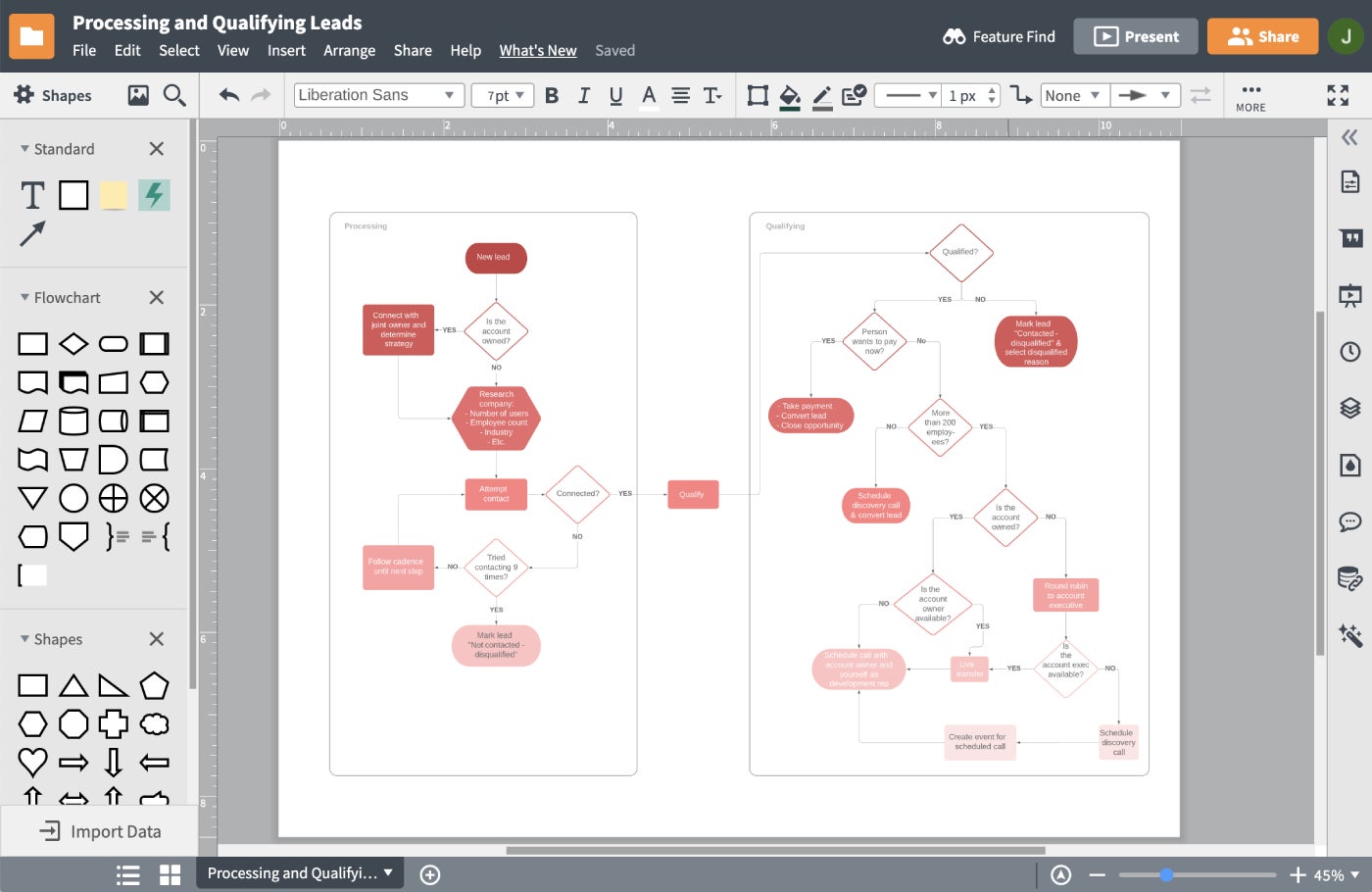
Pros
- The Free plan has link sharing and allows flowcharts to be downloaded.
- Organization charts feature a group view.
- Paid plans have unlimited documents and objects.
- Access to shape libraries and templates.
Cons
- Importing and exporting are very limited across all plans.
- Integrations are limited in all plans but Enterprise.
Lucidchart top integrations
- Microsoft software including Office, Microsoft Azure, Excel and Microsoft Teams.
- Atlassian software like Jira and Confluence.
- Slack.
- Quip.
- Okta.
- Onelogin.
Why I chose Lucidchart
I chose Lucidchart for its user-friendly interface, and its extensive library of shapes and templates makes it easy for me to create professional-looking diagrams. I appreciate the collaboration features that allow me to work seamlessly with colleagues or team members in real-time. This has proven to be especially helpful for brainstorming sessions, project planning and reviewing and editing diagrams together.
Evernote: Best for simple needs
Our rating: 4.1 out of 5

While Evernote is not a flowchart maker, it does offer personalized note-taking and drawing. You can create your own flowcharts with the drawing tool and organize your ideas for presentation. It’s cheaper than most flowchart options and doesn’t have the same restrictions, like limited exporting. All plans allow users to share their notes with non-users, and the Professional plan allows notes to be exported as PDFs.
Pricing
- Free: Allows two devices.
- Personal: $129.99 per user, billed annually, or $14.99 per user, billed monthly.
- Professional: $169.99 per user, billed annually, or $17.99 per user, billed monthly.
- Evernote Teams: $249.99 per user, billed annually, or $24.99 per user, billed monthly.
Evernote ease of use
Evernote has an intuitive navigation menu and user-friendly interface, making creating, organizing and accessing your notes and drawings easy. Users reported that the learning curve for using Evernote is low, allowing for a smooth experience in creating and organizing content.
Features
- Filter and save searches for your notes and designs.
- Create custom note templates for common projects.
- Annotate images and PDFs.
- Integrate with messaging apps like Slack and Microsoft Teams.
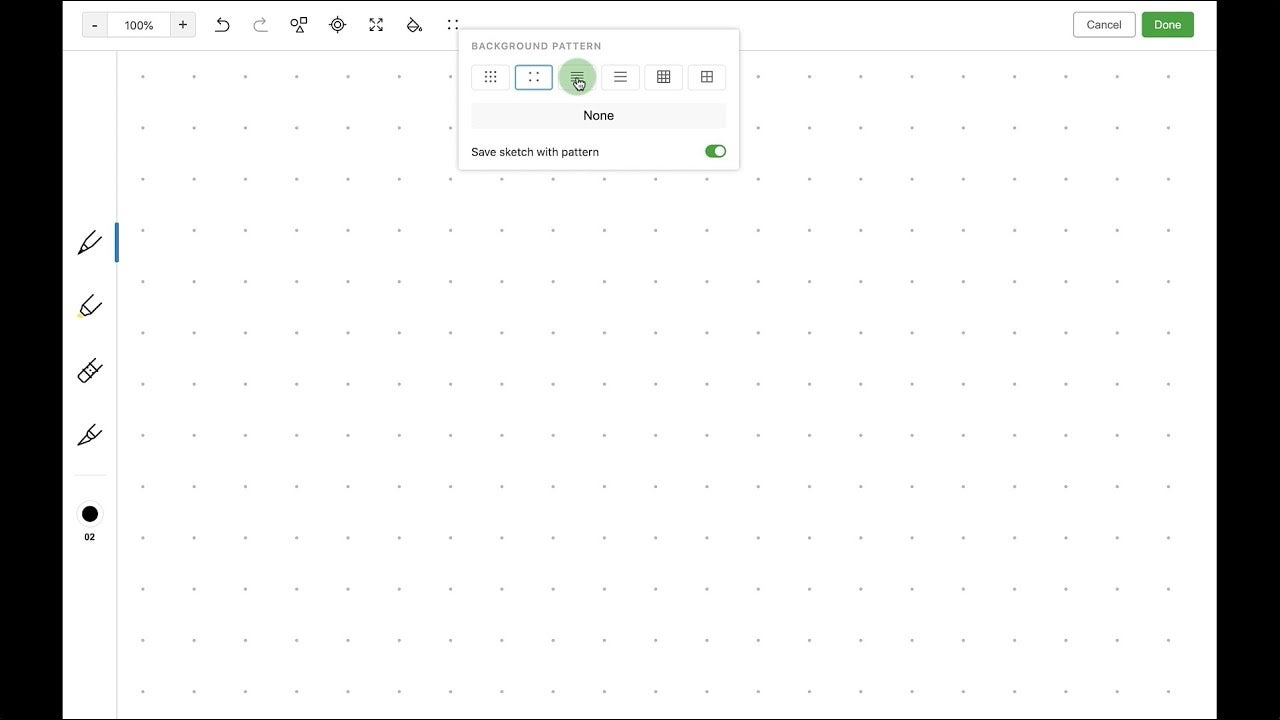
Pros
- Customize notes with writing and drawing by hand or through scans.
- Media such as photos and audio can be added to notes.
- Ability to include files like documents and PDFs.
- Search in text and images to find your exact ideas.
- Anyone can share notes for collaboration.
Cons
- Plans can be costly the more devices you add.
- Only Professional plan and above allows you to export notes as PDFs.
Top Evernote integrations
- Slack.
- Microsoft Outlook Email.
- Google Calendar.
- Google Drive.
- Gmail.
Why I chose Evernote
Evernote can be a useful tool for those with simple drawing needs. If you already use the tool for note-taking and infrequently need to draw or sketch flowcharts, it can be a convenient option as you don’t need to invest in a separate flowchart software.
For more information, read the full Evernote review.
Microsoft Visio: Best for powerful data integrations

Microsoft Visio is a diagramming and vector graphics application that is part of the Microsoft Office suite of productivity software. It allows you to create diagrams, flowcharts, organizational charts, and more to help visualize and simplify complex information.
Visio offers several shapes, templates and tools to create diagrams for various purposes, such as business process modeling, network diagrams and floor plans. It’s commonly used by businesses, engineers, IT professionals and project managers to communicate ideas, concepts and processes visually.
Pricing
The software is offered on a subscription or as a one-time purchase, and monthly and annual commitments have the same per-user, per-month cost.
- Visio Plan 1: $5.00 per user per month.
- Visio Plan 2: $15.00 per user per month.
- Visio Standard 2021: $309.99 one-time fee.
- Visio Professional 2021: $579.99 one-time fee.
Microsoft Visio ease of use
Microsoft Visio has a bit of a learning curve for users who are not familiar with diagramming software or vector graphics. With practice and exploration, most users can learn to navigate and use Microsoft Visio to create flowcharts properly.
Features
- Templates for shapes and diagrams.
- Advanced diagram features like entity relationship diagrams (ERD).
- Powerful Microsoft integrations to help you visualize your ideas and data, such as PowerPoint and Power BI.
- Hand drawing for creating shapes and notes.
- Access to cloud computing platforms like Azure and Amazon Web Services.
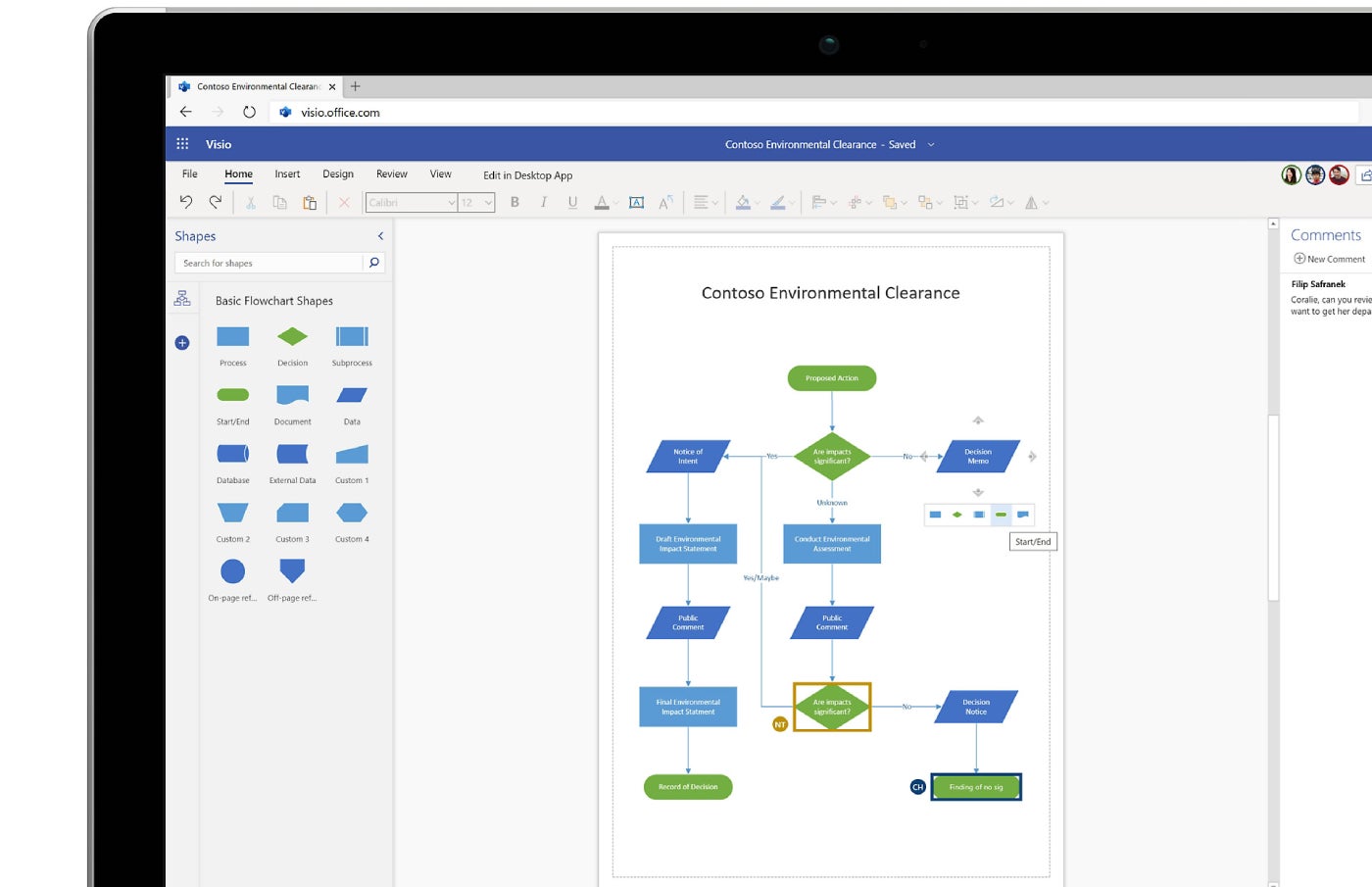
Pros
- Access to the classic Microsoft suite of products.
- Teams or individuals can choose a one-time purchase option for more autonomy.
- Powerful software with multiple capabilities.
Cons
- Has a learning curve.
- Can be costly the more users you have.
Top Microsoft Visio integrations
- Microsoft Teams.
- Excel.
- Power BI.
- PowerPoint.
- Power Automate.
- OneDrive for Business.
- Microsoft Azure.
Why I chose Microsoft Visio
Microsoft Visio is amazing for both personalization and working with complex data needs. You have Microsoft integrations with juggernaut solutions like Azure or Power BI, as well as the ability to draw your own flowcharts by hand. Teams can also use their templates or diagramming features.
For more information, read the full Microsoft Visio review.
Another software solution for project management and custom notes is Microsoft OneNote. It’s free to download or use the web version and allows handwriting and drawing.
Miro: Best for internal collaboration

Miro is affordable and a great offering for support, security, admin controls and collaboration. It also has developer features for software development teams. Similar to its competitors, features are very limited in cheaper tiers, but templates, presentations and in-app collaboration are all available in the Starter plan.
Pricing
- Free: Three boards, unlimited members.
- Starter: $8 per user per month, billed annually, or $10 user per month, billed monthly.
- Business: $16 per user per month, billed annually, or $20 user per month, billed monthly.
- Enterprise: Custom pricing based on your organization’s needs.
Miro ease of use
You may experience an initial learning curve with this tool, but when you get the hang of it, it’s easy to use. The platform also provides tutorials and resources to help users get started and make the most of its features. Summarily, many users find Miro to be intuitive and straightforward once they become familiar with its tools and capabilities.
Features
- Voting and a meeting timer to improve brainstorming sessions.
- Visitors and guests can be added to boards.
- Premade and custom templates.
- Video chat in the app.
- Public and private boards to manage flowchart sharing.
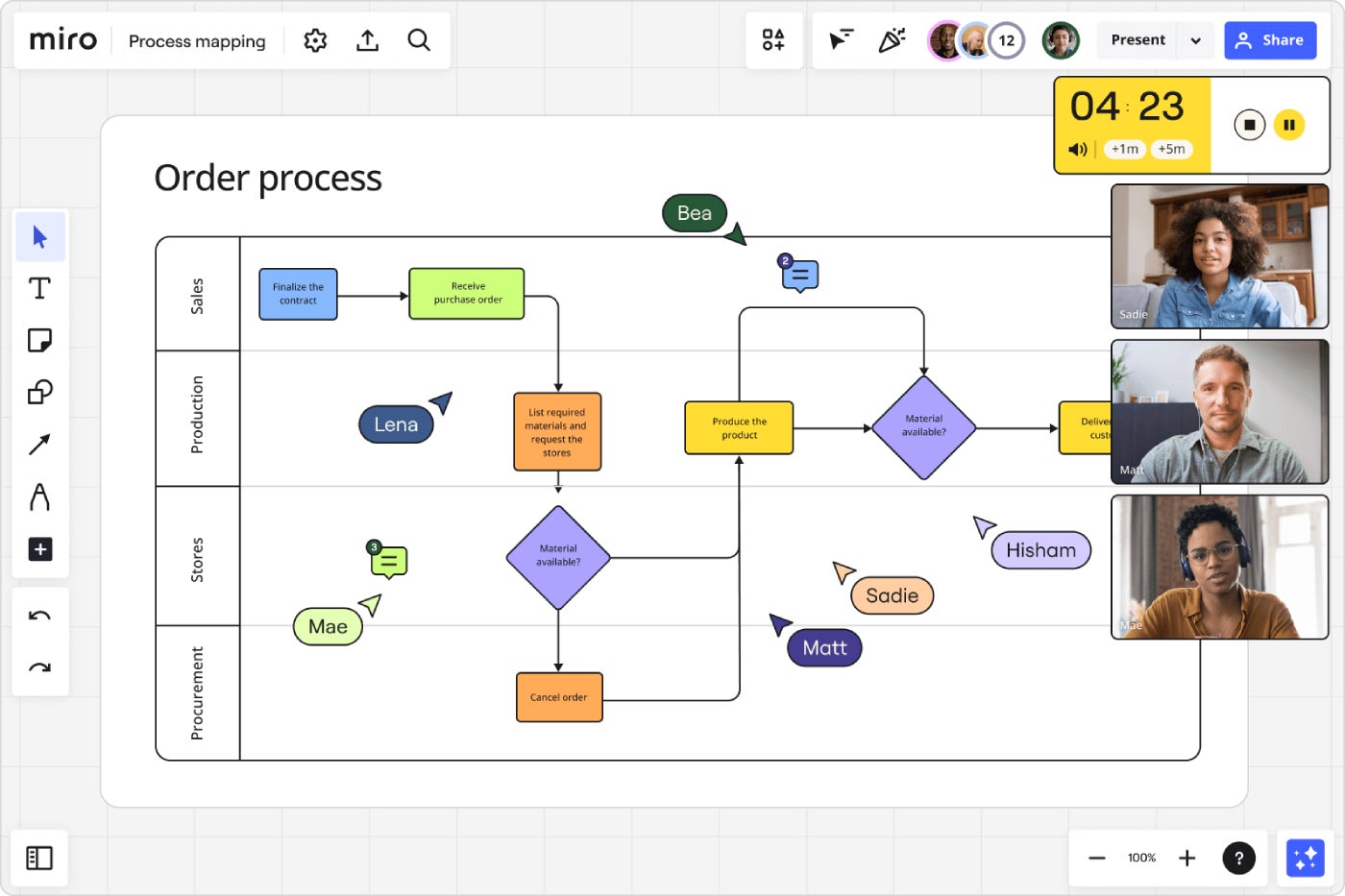
Pros
- Unlimited boards for paid plans.
- All paid plans allow exporting.
- More affordable plan options compared to competitors.
- Presentation mode in all plans.
Cons
- Integrations are limited across plans.
- Support is very limited outside of the Enterprise plan.
- Admin user management mostly limited to Enterprise plan.
Top Miro integrations
- Microsoft Teams.
- Webex.
- Zoom.
- Slack.
- Google Workspace.
- Atlassian.
Why I chose Miro
Miro offers various templates and tools for different use cases, such as technical diagramming, mind map, wireframing, process mapping and more, making it a versatile tool for various team projects.
For more information, read the full Miro review.
Creately: Best for heavy workloads

Creately offers a wide range of features and templates to help users create complex diagrams. It allows you to collaborate and create flowcharts, mind maps, org charts and more. It is well-suited for large and complex projects or workloads requiring detailed visual representations.
Pricing
- Free: Three canvases.
- Personal: $60 billed annually, or $8 per month.
- Team: $5 per user per month, billed annually, or $8 per user per month, billed monthly.
- Enterprise: Custom pricing for scaling to your team.
Creately ease of use
Many users say the tool is beginner-friendly and easy to use. They praise its intuitive interface, extensive library of templates and shapes, and real-time collaboration features, which make it easy to create professional-looking diagrams quickly and efficiently.
Features
- Work views like timelines, grids and kanban.
- 70 types of diagrams.
- Shape libraries and ready-to-go templates.
- Custom and standard databases.
- Videoconferencing in-app.
- Guest access in higher tiers.
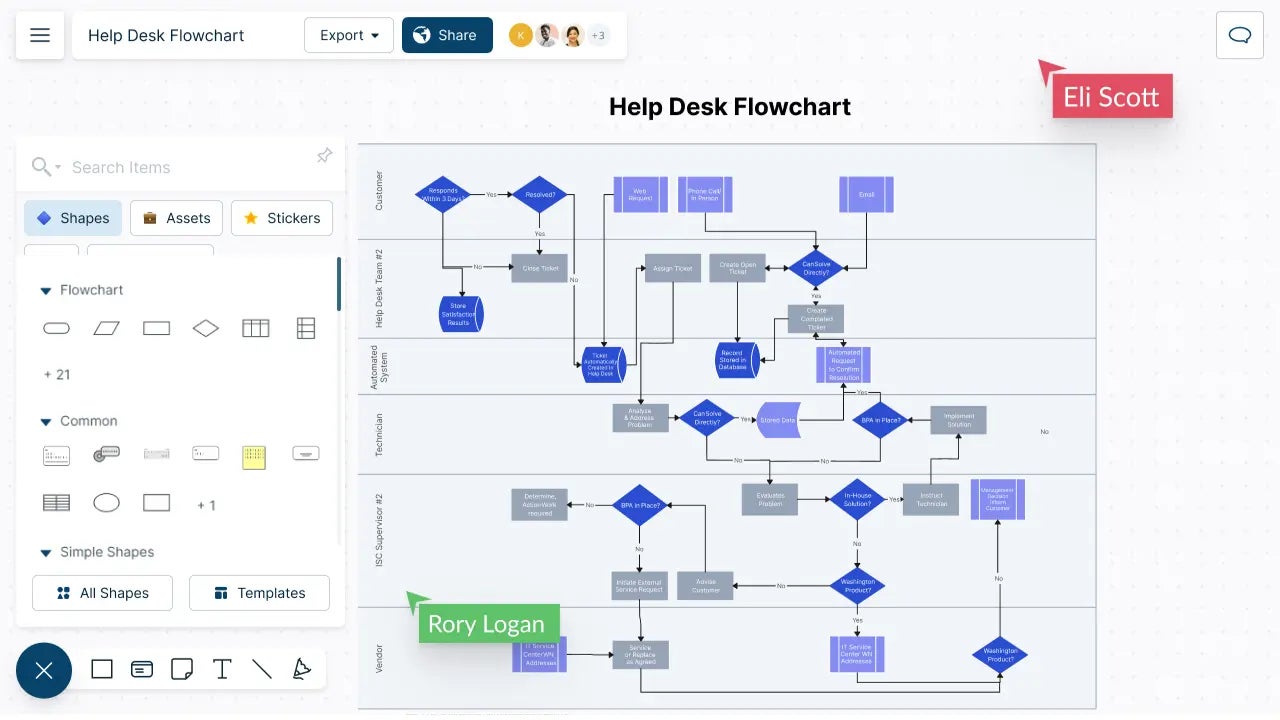
Pros
- Unlimited canvases for paid plans.
- Business plan offers unlimited users for large teams and organizations with multiple departments.
- Paid plans start with 5 GB of storage.
- Templates, collaboration and link sharing are available in the Free plan.
- Great for agile workflows.
Cons
- Exporting is limited.
- Free tier has limited workflow features and integrations.
Top Creately integrations
- Google Drive.
- Slack.
- Confluence.
- Microsoft Teams.
- Jira.
Why I chose Creately
Similar to Lucidchart, Creately has great diagramming and flowchart tools to handle large amounts of data. Its higher tier plans are costly, but they do offer 100 GB of storage, collaborations, task and database management capabilities.
Airtable: Best for project organization
Our rating: 3.8 out of 5

Airtable isn’t primarily for flowcharts, but it does offer a number of great extensions, including one for building flowcharts. It can be more affordable than other conceptual design tools and offers a simple interface. Teams that just need a space to collaborate and organize their ideas should consider Airtable.
For those that need in-depth data visualizations, the Enterprise plan integrates with Tableau, although for more cost savings, you might consider Microsoft Visio or Lucidchart.
Pricing
- Free: Unlimited bases and five users.
- Team: $20 per user per month, billed annually, or $24 per user per month, billed monthly.
- Business: $45 per user per month, billed annually, or $54 per user per month, billed monthly.
- Enterprise Scale: Custom pricing.
Airtable ease of use
Airtable is generally considered to be user-friendly and easy to use, especially for those who are already familiar with spreadsheet software like Microsoft Excel. The interface is intuitive and customizable, allowing users to organize and manipulate data according to their specific needs.
Features
- Work views like kanban, grid, calendar and Gantt.
- 47 available custom extensions from Airtable, including ones for org charts, schema and flowcharts.
- Workflow automation for working with integrations.
- Apps created by Airtable for marketing and product development.
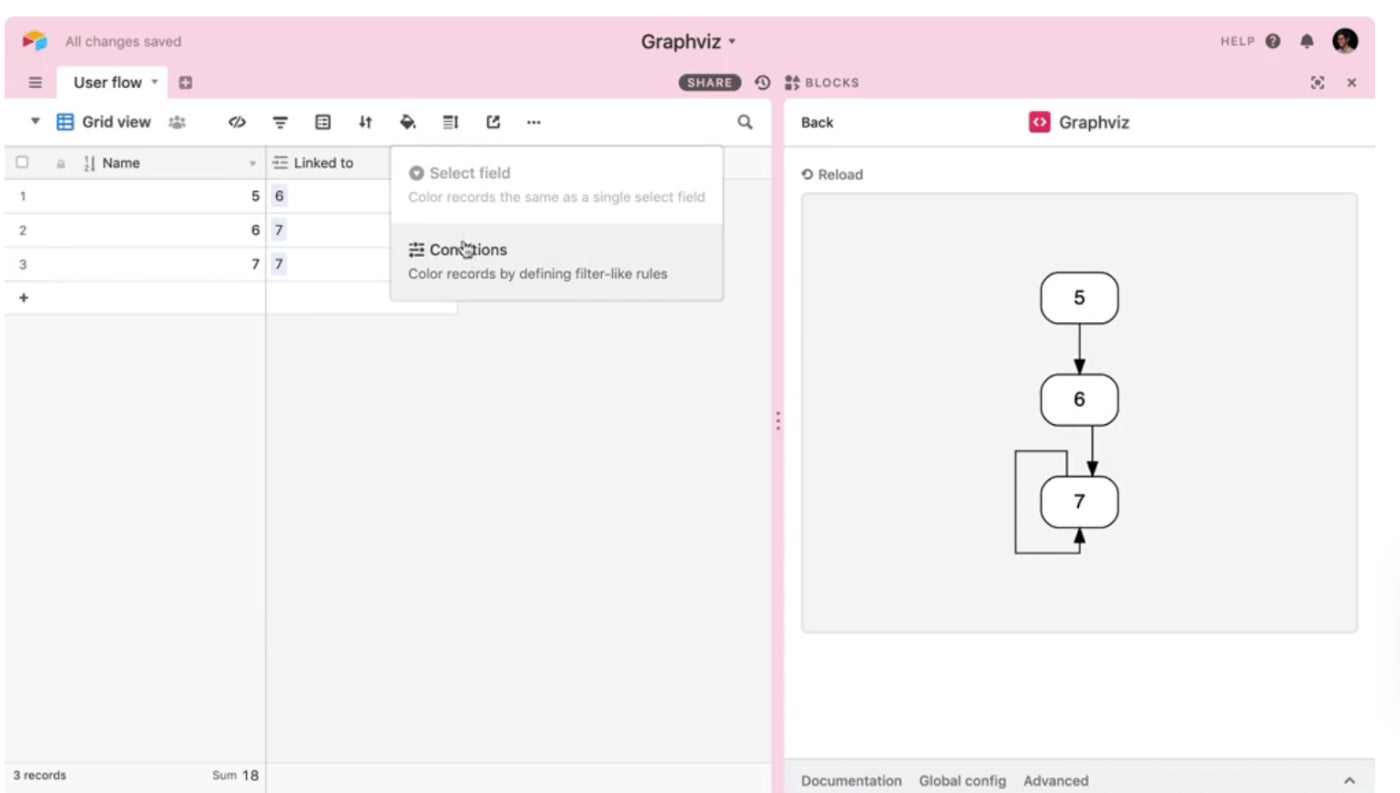
Pros
- Ability to sync across databases and integrations.
- Custom branding in paid plans.
- Unlimited bases in all plans.
- In-app commenting for direct feedback on ideas and designs.
- Extensions and integrations are available in paid plans.
Cons
- The number of extensions is limited per base in each plan.
- Using special apps by Airtable (not extensions) only available in Enterprise.
- Available integrations are limited per plan.
Top Airtable integrations
- Slack.
- Google Drive.
- Salesforce.
- Jira.
- Zendesk.
Why I chose Airtable
While Airtable is primarily used for project organization and data management, it also offers extensions like flowchart building tools that make it a versatile platform for visualizing processes and workflows.
For more information, read the full Airtable review.
ClickUp: Best for those on tight budget
Our Rating: 5 out of 5

ClickUp’s Process Flow Chart allows users to visually represent a process in a sequential manner. The flowchart template provides a premade layout that can be customized to fit the specific needs of the project or workflow. Users can easily add and connect shapes, text and arrows to create a clear and easy-to-follow diagram.
ClickUp offers various flowchart templates. They include a swimlane flowchart template, data flowchart template, project mapping flowchart template, process flowchart template, user flow template and more.
Pricing
- Free forever: Ideal for personal use.
- Unlimited: $7 per user per month, billed annually, or $10 per user per month, billed monthly.
- Business: $12 per user per month, billed annually, or $19 per user per month, billed monthly.
- Enterprise: Custom quote.
ClickUp ease of use
ClickUp’s intuitive drag-and-drop interface makes it easy for users to create and customize flowcharts without any prior experience or training.
Features
- Offers several flowchart templates.
- Collaboration tools.
- Mind maps capabilities.
- Whiteboards.
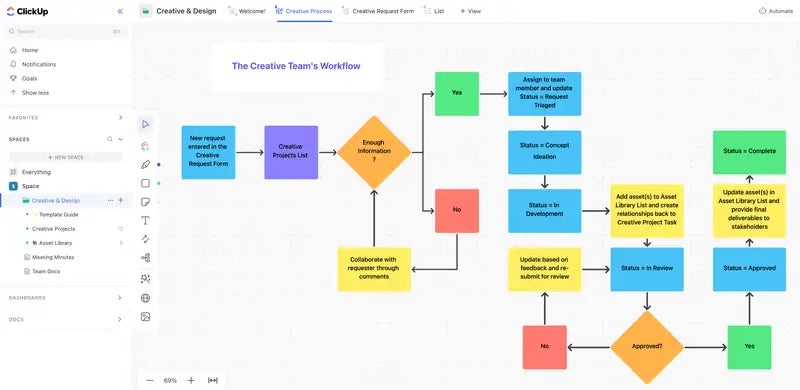
Pros
- Generous free plan.
- Offers 50+ native integrations.
- It offers team sharing capabilities.
Cons
- Limited flowchart software features.
- Free plan storage is limited to 100 MB.
Top ClickUp integrations
- Zapier.
- Slack.
- Make (formerly Integromat).
- Google Drive.
- Dropbox.
- Box Cloud Storage.
- OneDrive Cloud Storage.
- Tableau.
Why I chose ClickUp
ClickUp provides customizable templates and the ability to easily add and connect elements in the flowchart, allowing users to tailor their diagrams to specific projects or workflows.
For more information, read the full ClickUp review.
Confluence: Best for ease of use
Our rating: 4.5 out of 5

Atlassian Confluence is collaboration software that enables teams to create, share and collaborate on content. While it is not primarily a flowchart tool, Confluence does offer collaboration features that include whiteboards. The whiteboard feature allows you to create visual diagrams, such as flowcharts, process maps and other visual representations, directly within Confluence.
You can use Confluence’s whiteboard feature to brainstorm collaboratively, plan projects, map out processes and visualize ideas. The whiteboard tool provides a canvas on which team members can draw shapes, add text, connect elements and work together in real time.
Pricing
- Free: No cost for up to 10 users. Up to 3 active whiteboards per user.
- Standard: $6.05 per user per month, billed monthly, or $600 per year for the 1- to 10-user tier.
- Premium: $11.55 per user per month, billed monthly, or $1,150 per year for the 1- to 10-user tier.
- Enterprise: Custom quote.
Features
- Whiteboard feature.
- Document management.
- Collaboration feature.
- Knowledge base.
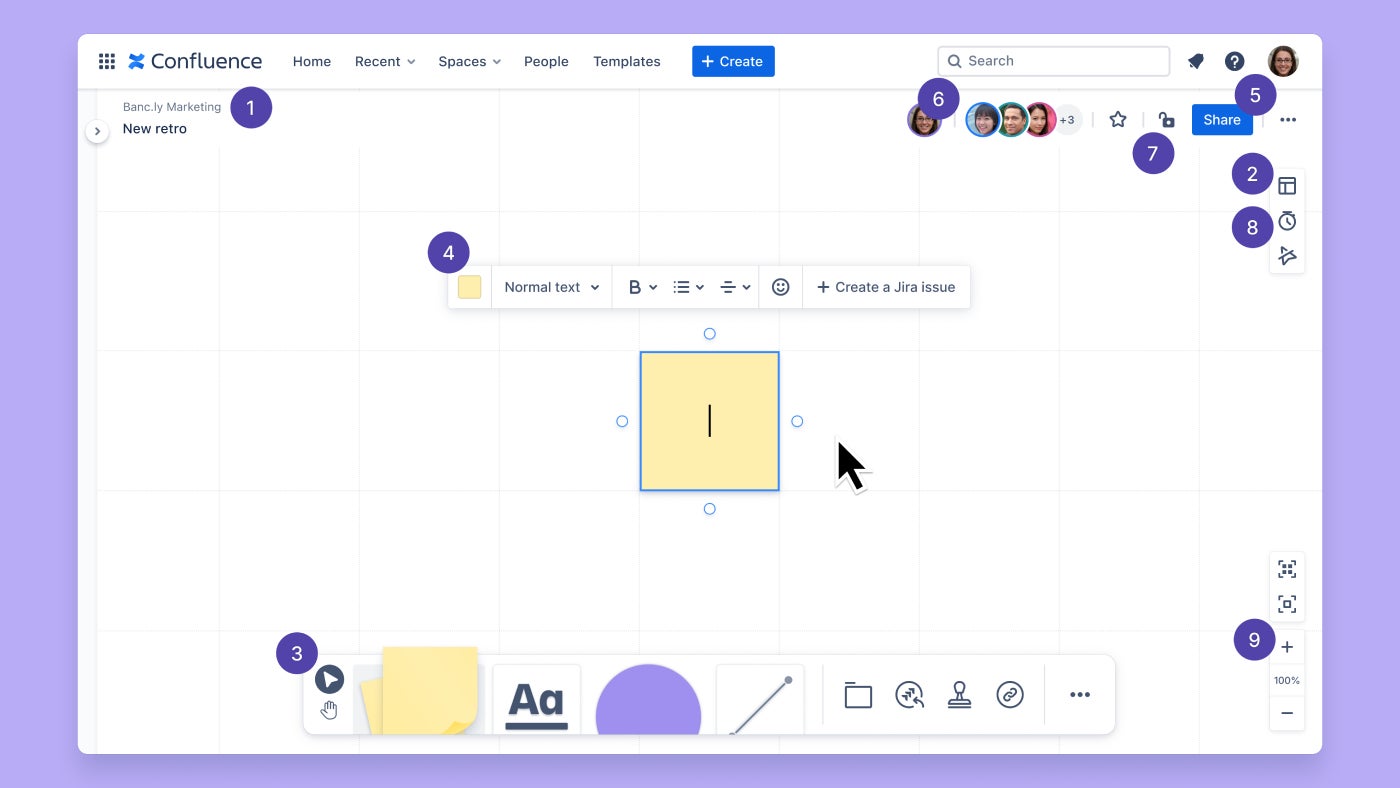
Pros
- Easy to use.
- Affordable.
- Knowledge sharing.
Cons
- Limited flowchart specific functionality.
- External add-ons quickly increase the price.
Top Confluence integrations
- Google Drive.
- Slack.
- Mocky Confluence.
- Microsoft SharePoint.
- Google Sheets.
Why I chose Confluence
While Confluence may not have as robust flowcharting capabilities as dedicated flowchart software, the whiteboard feature within Confluence provides a convenient and integrated way for teams to create visual diagrams and collaborate on visual content within the platform.
For more information, read the full Confluence review.
Key features of flowchart project management software
Some of the best features of flowchart project management software are tools to keep your team close, streamline the time it takes to build a chart or diagram, and cut costs. You may have other features in mind, but these are a great way to ensure a smooth transition.
Templates
While not every option will have them, templates are one of the most common features of flowcharts. They can save you time on especially hard projects, giving you extra brainpower to conceptualize other shapes or overall designs. In many solutions, you can create your own templates for the specific projects you’re working on.
Collaboration
Teamwork comes in many forms, and this includes the ability to share your designs, invite in viewers or guests and communicate all in one place. Some tools have messaging, commenting and video chat, as well as presentation options.
Cost savings
Flowchart tools can be slightly pricier than regular project management solutions. They come with templates, libraries, collaboration and data management capabilities. Depending on your team, putting your idea or process into a chart or diagram is an integral part of your work. It will be important to shop around to find the best deal on most features.
For teams that can make do with less functionality, try out the free plans. They don’t have much, but it’s worth seeing what you can create. If you don’t need any project management or organization features, you could try free design or wireframing tools such as Figma.
Integrations
For those with high volumes of data, it will help to have integrations with Tableau, Power BI or any of the analytics tools you already use. Teams looking for cheaper subscriptions with fewer features should make sure their chosen plan has useful integrations before buying.
Customization
Developing your own chart or detailed diagram takes care and attention, even if you’re working with a template. Being able to build a flowchart that shows the amount of detail and thought you put in matters. Basic charts are important, but some teams need the option to create something specific to their projects. Color coding, unique shapes, backgrounds and hand drawing can help get your point across better than general templates.
How to choose the best flowchart software for your business
When choosing any software, you need to ask yourself and your team questions. In the case of flowchart and diagramming solutions, you need to know if you want to draw, use templates or have both.
You also need to know the software’s user interface and should try to get a peek at the templates they offer, because the last thing you want to do is pay extra for a library of ready-to-go designs that don’t work with your vision. Pricing is a big deal for any software purchase, but with flowchart tools, you can end up paying over $100 a year per person and still not have full exporting and template access.
If you have a large team that works remotely or in a hybrid setup, being able to collaborate in the same space and send over charts on short notice is important. Importing and exporting can end up costing more, so make sure to double-check.
The best step you can take is to look up YouTube tutorials and sign up for free versions to test at your convenience.
Methodology
The software in this article was considered in terms of cost, team value and ability to deliver design features. Some were more expensive than others and some had better collaboration options. We did our best to assess each one fairly and highlight as many benefits as possible, so teams with a variety of needs had enough information to weigh each option against their requirements.
Frequently asked questions
What is the best program to create a flowchart?
My analysis found Lucidchart to be the top choice for creating flowcharts, as it balances ease of use with affordability and comprehensive features.
What is the easiest tool to create a flowchart?
I found Confluence to be easy to use for creating flowcharts. Its whiteboard allows you to create flowcharts quickly and easily by dragging and dropping shapes and connecting them with arrows.
How much does Visio flowchart cost?
Microsoft Visio offers tier pricing plans. The least expensive plan (Visio Plan 1) costs $5 per user per month, while the most expensive plan (Visio Professional) costs $579.99.

