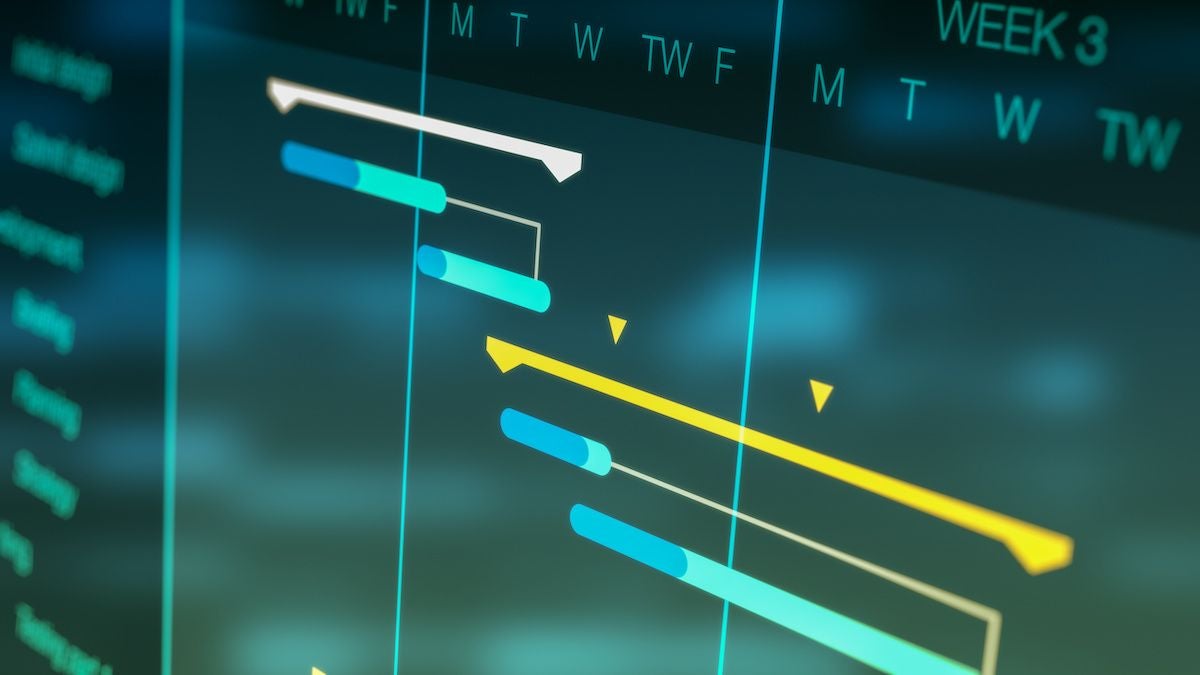Choosing the right project management tool is crucial for businesses that want to streamline their work management and improve collaboration. Asana and monday.com are two popular project management tools businesses can use to achieve this.
Asana emphasizes a structured approach to organizing tasks and is designed for teams looking for a structured project management experience. On the other hand, monday.com offers a more flexible and customizable platform that’s suitable for teams that value visual project management for both simple and complex workflows.
- Asana: Best for managing complex projects with multiple layers of tasks, offering features designed for detailed tracking, extensive customization and integration with other tools.
- monday.com: Best for visual project tracking and visual task management with customizable workflows and boards to visually depict projects and tasks.
Asana vs. monday.com: Comparison table
| Features | ||
|---|---|---|
| Team collaboration tools | ||
| Project views | ||
| Time tracking | ||
| Mobile app | ||
| Free plan | ||
| Starting price (billed annually) | ||
Asana vs. monday.com: Pricing
The pricing structures of Asana and monday.com vary, with both platforms offering free plans and tiered pricing for more advanced features. Asana’s free plan supports up to 10 users. However, advanced features like Custom Fields, Gantt and Timeline views and Asana Intelligence are only available in premium plans, meaning users have to upgrade for these capabilities.
For monday.com, while it offers a variety of project management tools, its free tier and entry-level premium tier have no automation and integration actions. It also offers only two seats for its free plan. Additionally, essential views like Gantt or Workload are not included in free and basic plans. Consider these factors as you determine your budget and the total cost of ownership.
Asana pricing
- Personal: Free forever.
- Starter: $10.99 per user per month, billed annually, or $13.49 per user per month, billed monthly.
- Advanced: $24.99 per user per month, billed annually, or $30.49 per user per month, billed monthly.
- Enterprise: Custom pricing.
- Enterprise+: Custom pricing.
For more information on Asana, check out our full Asana review. You can also compare Asana to Trello and Smartsheet, or see which is better between Notion and Asana.
monday.com pricing
- Free: Limited features suitable for up to two users.
- Basic: $9 per seat per month, billed annually, or $12 per seat per month, billed monthly.
- Standard: $12 per seat per month, billed annually, or $14 per seat per month, billed monthly.
- Pro: $19 per seat per month, billed annually, or $24 per seat per month, billed monthly.
- Enterprise: Contact for pricing.
For more information, read our full monday.com review or see how monday.com compares to Wrike.
Asana vs. monday.com: Feature comparison
To help you evaluate which product is best for your use case, here’s how I experienced the features when I tested both tools.
Kanban boards
Asana’s kanban boards offer a clean, streamlined interface, which made it easy to manage and categorize tasks using customizable columns. It’s easy to drag and drop tasks between columns, making the stages of workflows rather customizable. Asana’s boards also support custom fields, making it simple to add additional task information for better organization.
monday.com, on the other hand, provides more comprehensive customization options, enabling users to create various board types tailored to specific workflows or processes. Users can choose from prebuilt templates or design their kanban boards from scratch. With advanced filtering and sorting capabilities, I found monday.com’s boards to offer greater flexibility and control over task visualization. They were also more visually appealing.
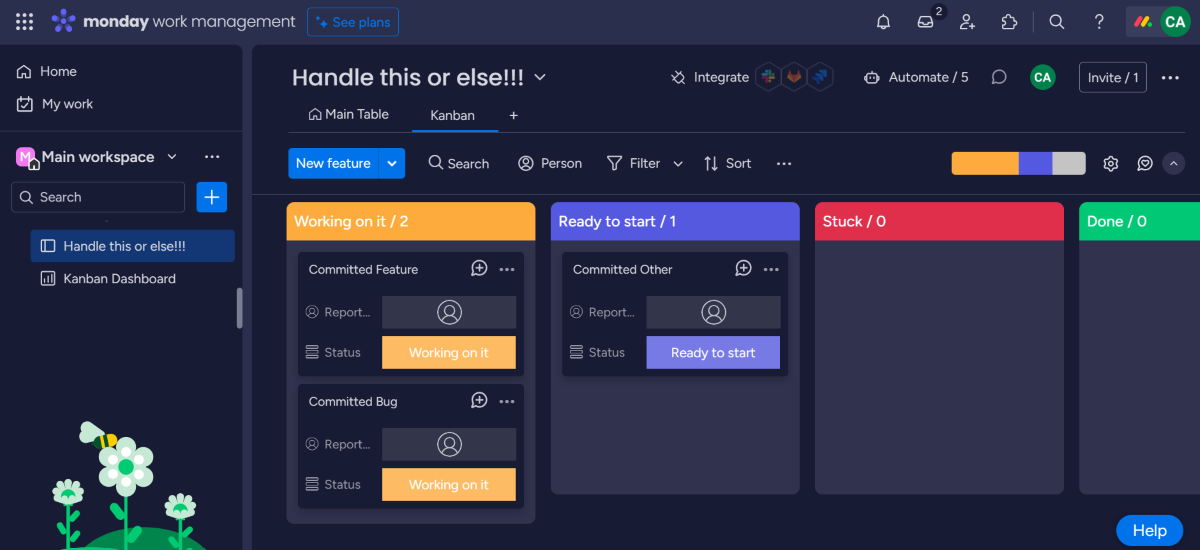
Gantt charts
Not to be confused with Asana’s Timeline view, Asana’s Gantt features enable its users to visualize their project progress and tasks within a set timeline. This helps teams to create, schedule and track task dependencies easily. However, it’s only available in Asana Advanced. Asana also offers a Gantt chart template to deliver reusable foundations for quickly showing project details and the timeframes associated with them.
monday.com offers a more robust Gantt chart functionality, with an extensive view of tasks, dependencies and project timelines. With features like critical path, progress tracking and milestone setting, monday.com’s Gantt charts cater to the needs of experienced project managers or teams handling complex projects. Users can also customize the appearance of the Gantt chart, making it easier to interpret project data.
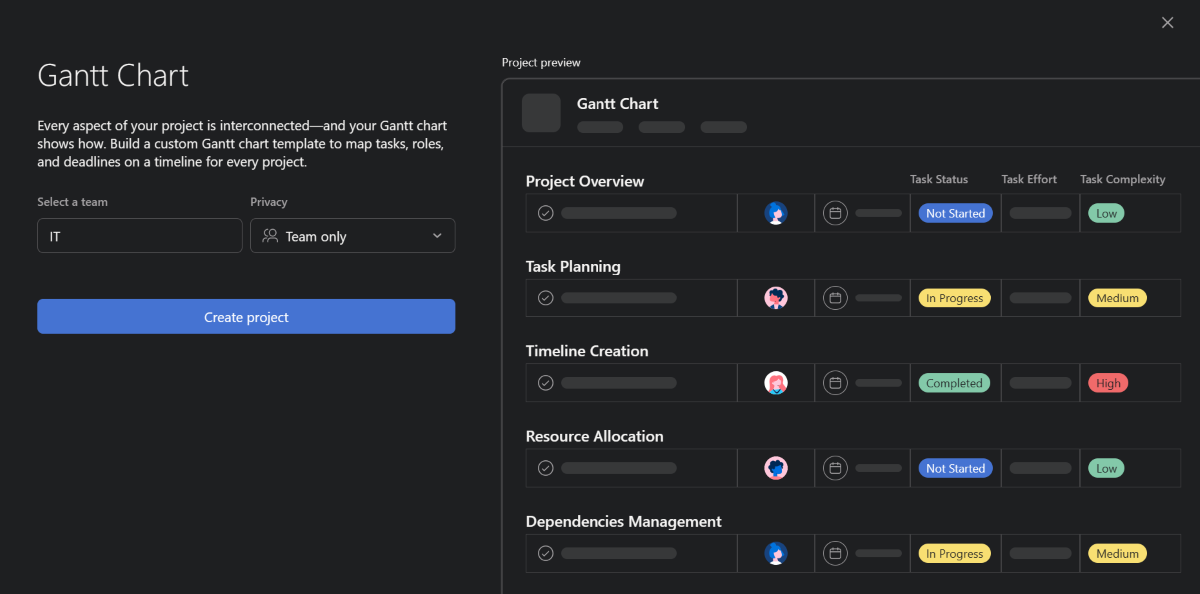
Time tracking
Asana offers time-tracking capabilities that are integrated within the platform for Advanced, Enterprise and Enterprise+ customers. This feature allows teams to record the amount of time spent on tasks directly within Asana, making it a valuable component of broader business process management software. For the Personal and Starter tiers, Asana does not offer built-in time-tracking functionality, but users can integrate third-party time tracking tools like Harvest or Toggl to log time spent on tasks.
monday.com, on the other hand, includes native time-tracking functionality in its Pro plan. Users can start and stop timers directly within tasks, log manual time entries and generate time reports to analyze team productivity. monday.com’s built-in time-tracking capabilities allow for more accurate project estimations and efficient resource allocation. It also delivers time tracking through a variety of apps that can be integrated with monday.
As I was using the free tier for both tools, I used third-party integrations to try out time tracking. monday’s time-tracking app by Appvibe proved to be a simple, straightforward integration.
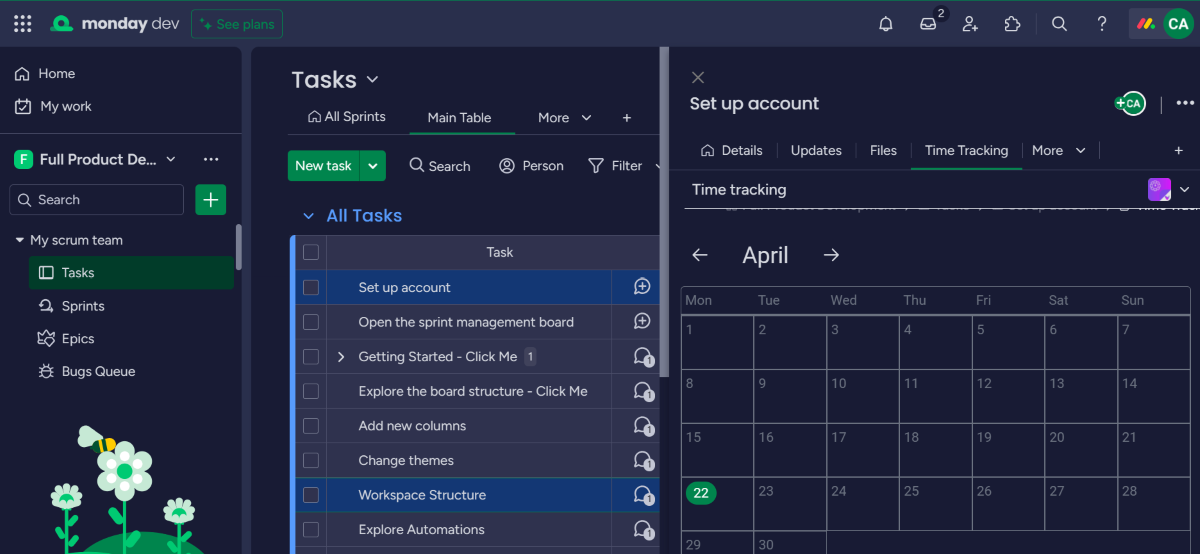
Task management
Asana gives a sense of a structured approach to organizing tasks with features like custom fields, task dependencies and subtasks. Users can create detailed task descriptions, set due dates, assign tasks to team members and track task progress through various stages. I found Asana to be more comprehensive than monday due to its structured nature and the extensiveness of its task management features.
As for monday.com, you get a more flexible approach to task management where users can create custom board structures and workflows adapted to their project needs. It gives this feel of a tool that can easily adapt to different project types and team preferences. monday.com also supports advanced filtering, sorting and search capabilities, which help to more efficiently manage tasks. Additionally, I found the ability to create custom automations very useful in streamlining aspects of my task management, such as task assignment, updates and notifications.
Ease of use
Asana is both easy to set up and use. I found its interface to be intuitive, with a straightforward dashboard and drag-and-drop features that made it easy for me to create, edit and move around tasks. It’s also highly customizable with lots of time-saving templates and seamless on both Android and iOS, meaning it’s easy to use on the fly. However, Asana’s advanced features may take new users more time to master.
monday.com is also easy to use, with an interface that is direct and contains lots of tutorials for first-time users. This makes sure you don’t end up feeling out of your depth with the tool. But where it can get challenging quite fast is when using advanced features for the first time. Onboarding starts to feel more complex.
For either tool, xpect a significant learning curve if you’re unfamiliar with project management software tools with advanced features. But, though close, I preferred Asana’s user interface as it felt simpler and easier to get used to. monday.com’s interface can be overwhelming, particularly when navigating its vast customization options, which can give a confusing and cluttered feel.
Asana pros and cons
Pros
- Detailed customization of workflows suited for complex project management.
- Powerful reporting tools to help track progress and productivity effectively.
- Extensive integrations and smooth functionality as Windows project management software.
- Intuitive and clean interface that simplifies project tracking.
Cons
- Extensive features result in a steeper learning curve for new users.
- Lacks built-in time tracking in lower-tier plans, requiring third-party integrations
- May be too complex for very small teams or projects, leading to underutilization
- 100+ Asana integrations are only available in the Personal tier and higher.
monday.com pros and cons
Pros
- Offers highly visual and customizable boards that make managing tasks intuitive.
- Features robust built-in automation tools.
- Includes time-tracking tools for project billing and productivity analysis.
- Has a wide range of templates and views.
Cons
- The multitude of customization options and features can easily overwhelm new users.
- Many essential features are locked behind higher pricing tiers.
- Performance can lag with very large boards or when handling extensive data.
- Due to its advanced features, mastering monday.com might require more time and effort.
Review methodology
I signed up for the free version of both products and set up a simple project in each, which allowed me to get a feel of their usability and intuitiveness. I also compared the features listed on their product pages with user reviews to gauge how effective the tools are in the hands of users.
Should your business use Asana or monday.com?
When deciding between Asana and monday.com for your business, consider your team’s requirements, the complexity of your projects and your budget. Both tools offer powerful task management and collaboration features, but they cater to different needs and levels of sophistication.
So which is better between the two? Users on Reddit seem to have mixed sentiments based on their experiences. Some users celebrated Asana for its intuitive interface and robust reporting capabilities. Some highlighted it for its clean design and superior functionality for roll-up reporting, suggesting it is particularly useful for teams needing detailed project oversight.
Conversely, some users emphasize that it’s important for teams to be familiar with monday.com and its integrations when considering the tool. User adoption and the ease of integration into current workflows are crucial considerations emphasized by several users. Moreover, a user mentions that monday.com’s allowance of multiple stakeholders on a single task is a feature that some teams might find beneficial, though it also raises concerns about accountability within task management.
Based on my assessment, you should choose Asana if:
- You need robust project-planning tools with an intuitive interface.
- Your workflow demands high-level integrations.
- You are managing complex projects with many stakeholders.
Choose monday.com if:
- Customization and flexibility are crucial to your team.
- You value extensive automation and integration capabilities.
- Your projects involve creative processes or prioritize visual project management.
The choice between the two is based on your needs and preferences. However, I found Asana to be a better fit for my workflows.
If the capabilities of neither tool appeal to you, consider other monday.com alternatives or see some of our top alternatives to Asana.