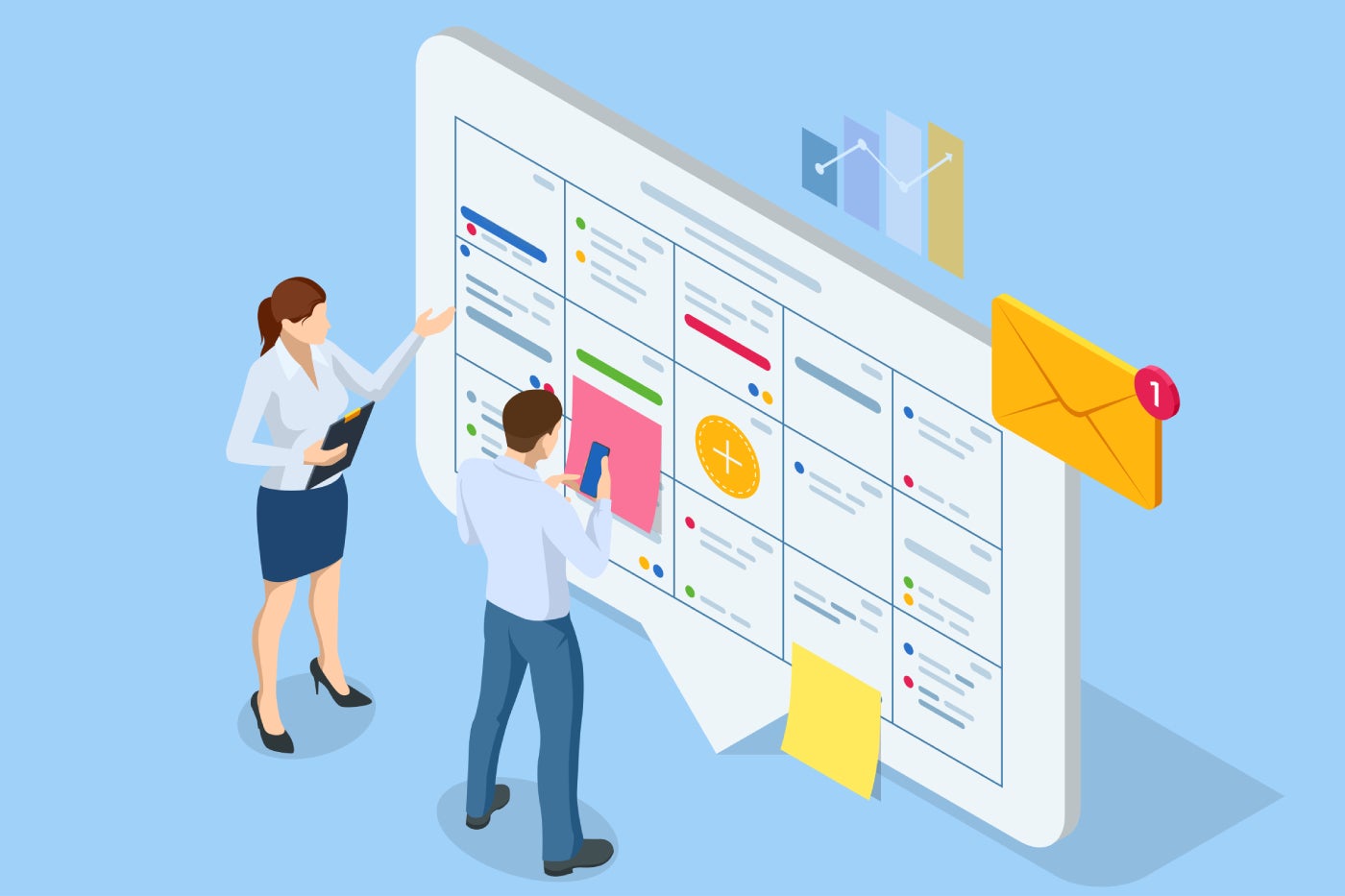- Best overall: Todoist
- Best for pre-built templates: ClickUp
- Best for note taking: Notion
- Best for time blocking: Structured
- Best for teachers: Planbook
If you still associate planners with the spiral bound notebooks of your middle-school days, think again. Planners have gotten a huge digital upgrade, and now there’s no reason to use a traditional planner unless you prefer the tactile feel of pages (and having to make all the changes by hand every time a meeting gets scheduled).
But the field of digital planners is so crowded that it can be tough to find the best one for your needs. To help you out, we’ve done the research and testing to select the five best digital planners for a variety of needs — and most of them are free to use, forever.
Top digital planner comparison
Besides price, there are many factors to consider when choosing a digital planner. We’ve summarized the most important ones in the table below:
| Starting price | Forever free plan | Web app available | Template library | Recurring tasks | |
|---|---|---|---|---|---|
| Todoist | $4 per month | Yes | Yes | Yes | Yes |
| ClickUp | $7 per month | Yes | Yes | Yes | Yes |
| Notion | $8 per month | Yes | Yes | Yes | Limited |
| Structured | $2.99 per month | Yes | No | No | Pro plan only |
| Planbook | $12 per month | No | Yes | Yes | Yes |
Todoist: Best overall
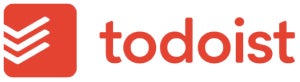
If you’re looking for a simple, easy app to use as a digital planner, definitely consider Todoist. As the name suggests, it was originally designed for tracking to-do lists, but it offers many more features besides that, such as recurring due dates, task labels, priority levels and planning templates. It comes in many different app versions that you can download, including smartwatch apps for Apple and Google devices. There are a few drawbacks, however. For instance, two-way sync is not currently supported for Apple or Outlook calendars.
Why I chose Todoist
I used Todoist’s free Beginner plan as my own personal digital planner for many years, and I recommend it for its excellent balance of simplicity, functionality and cost. The free plan will be enough for most people, but you’ll need to pay for the Pro plan if you want access to additional features like calendar view and task reminders.
For more information, read the full Todoist review.
Pricing
- Beginner: Free for up to 5 personal projects and 5 guests per product.
- Pro: $4 per user per month if billed annually, or $5 per user per month if billed month-to-month.
- Business: $6 per user per month if billed annually, or $8 per user per month if billed month-to-month.
Features
- Ability to set due dates and times and schedule recurring tasks.
- Priority levels for different tasks.
- Task labels to batch them by type.
- Various planning templates.
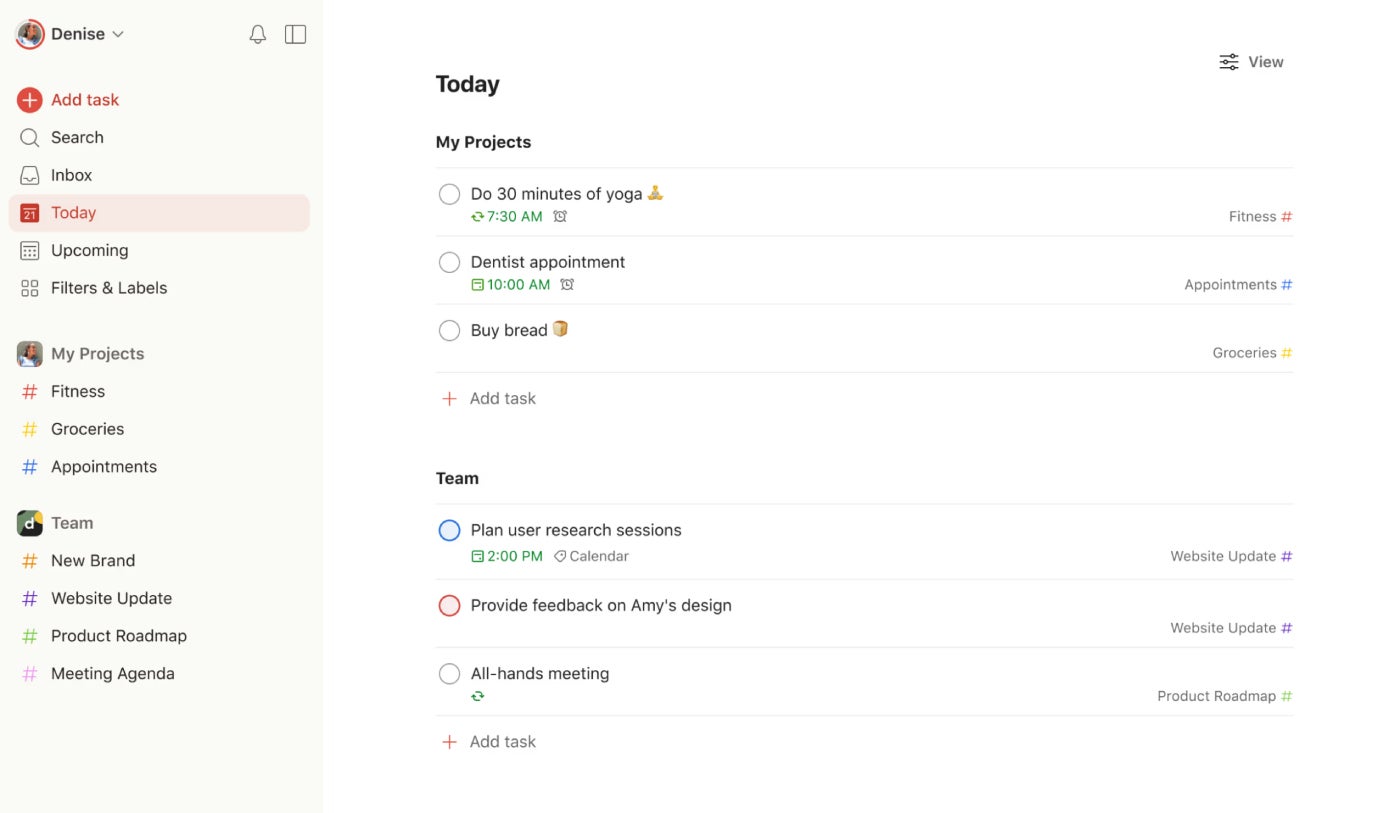
Pros and cons
| Pros | Cons |
|---|---|
|
|
ClickUp: Best for pre-built templates
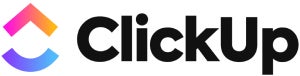
If you’re searching for a digital planner that offers many pre-built templates to choose from, check out ClickUp, which offers over 1,000 templates — including templates for planning out your day, project, vacation or even your wedding. The free forever plan supports unlimited tasks, so you can use it as your daily planner indefinitely without running into a paywall. It also supports unlimited guests, making it a great option for families or small businesses that want to share a digital planner among multiple people.
Why I chose ClickUp
I chose ClickUp because of its extensive library of templates and its generous free plan, which should be plenty for most users seeking out a digital planner. I also like its friendly and colorful interface, which is very welcoming to new users.
For more information, read the full ClickUp review.
Pricing
- Free: Unlimited users and tasks.
- Unlimited: $7 per user per month if billed annually, or $10 per user per month if billed month-to-month.
- Business: $12 per user per month if billed annually, or $19 per user per month if billed month-to-month.
- Enterprise: Contact sales for custom pricing.
- ClickUp AI: Add on to any paid plan for $5 per person per month.
Features
- Additional project views such as kanban boards and calendars.
- Virtual whiteboard for brainstorming.
- Collaborating documents for note taking and content creation.
- Customizable subtasks available.
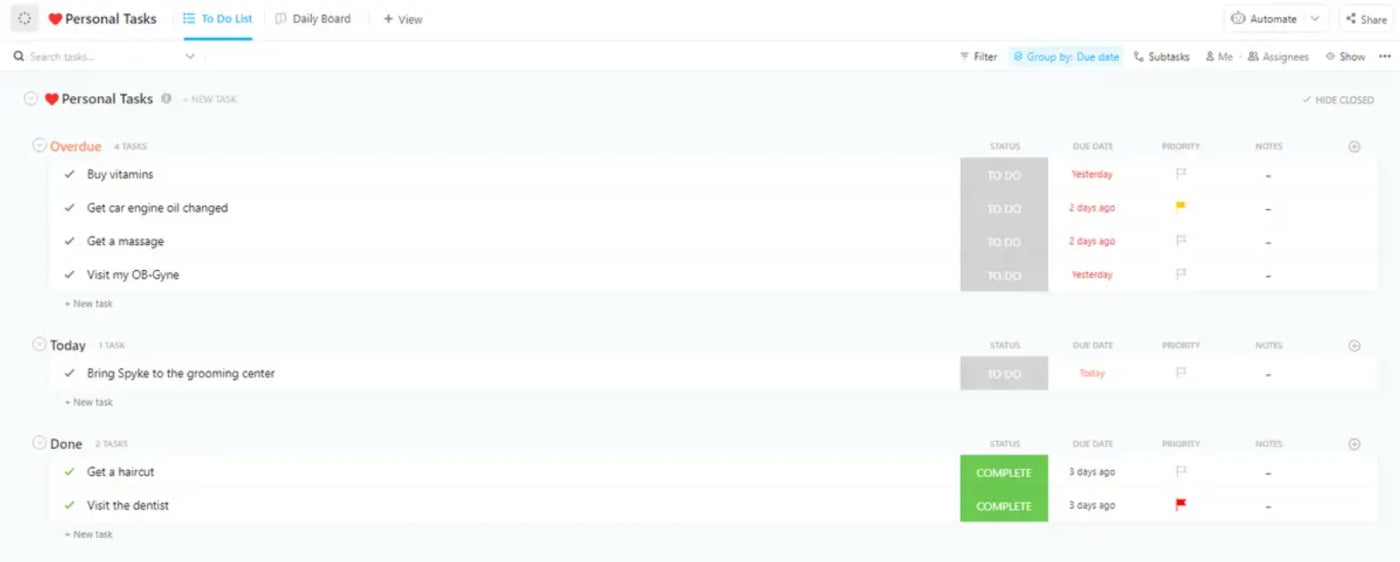
Pros and cons
| Pros | Cons |
|---|---|
|
|
Notion: Best for note taking
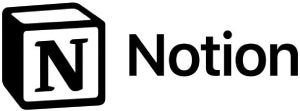
In addition to its task management features, Notion also offers tools for note taking, content creation and wikibuilding. This makes it an excellent choice for users who want to use a single app to keep track of their notes, to-dos and calendars (as opposed to having a separate app for notes). Its task and project management features aren’t as robust as ClickUp’s, but that means a lower learning curve for beginners. If you just need daily planning capabilities instead of advanced project management, Notion will more than meet your needs.
Why I chose Notion
I chose Notion as one of the best digital planners because of its excellent task management and content creation features. I found the app very easy to use during testing, and the forever free plan should be enough for most people looking to use Notion as a digital planner.
For more information, read the full Notion review.
Pricing
- Free: Up to 5 MB file upload size limit and 7-day page history.
- Plus: $8 per user per month if billed annually, or $10 per user per month if billed monthly.
- Business: $15 per user per month if billed annually, or $18 per user per month if billed monthly.
- Enterprise: Requires a custom pricing quote from the sales team and includes extra features such as unlimited workspaces and unlimited extensions.
Features
- Unlimited content blocks for individual users on the free plan.
- Allows up to 10 guests on the free plan.
- Big library of templates to choose from.
- Subtasks and dependencies included in all plans.
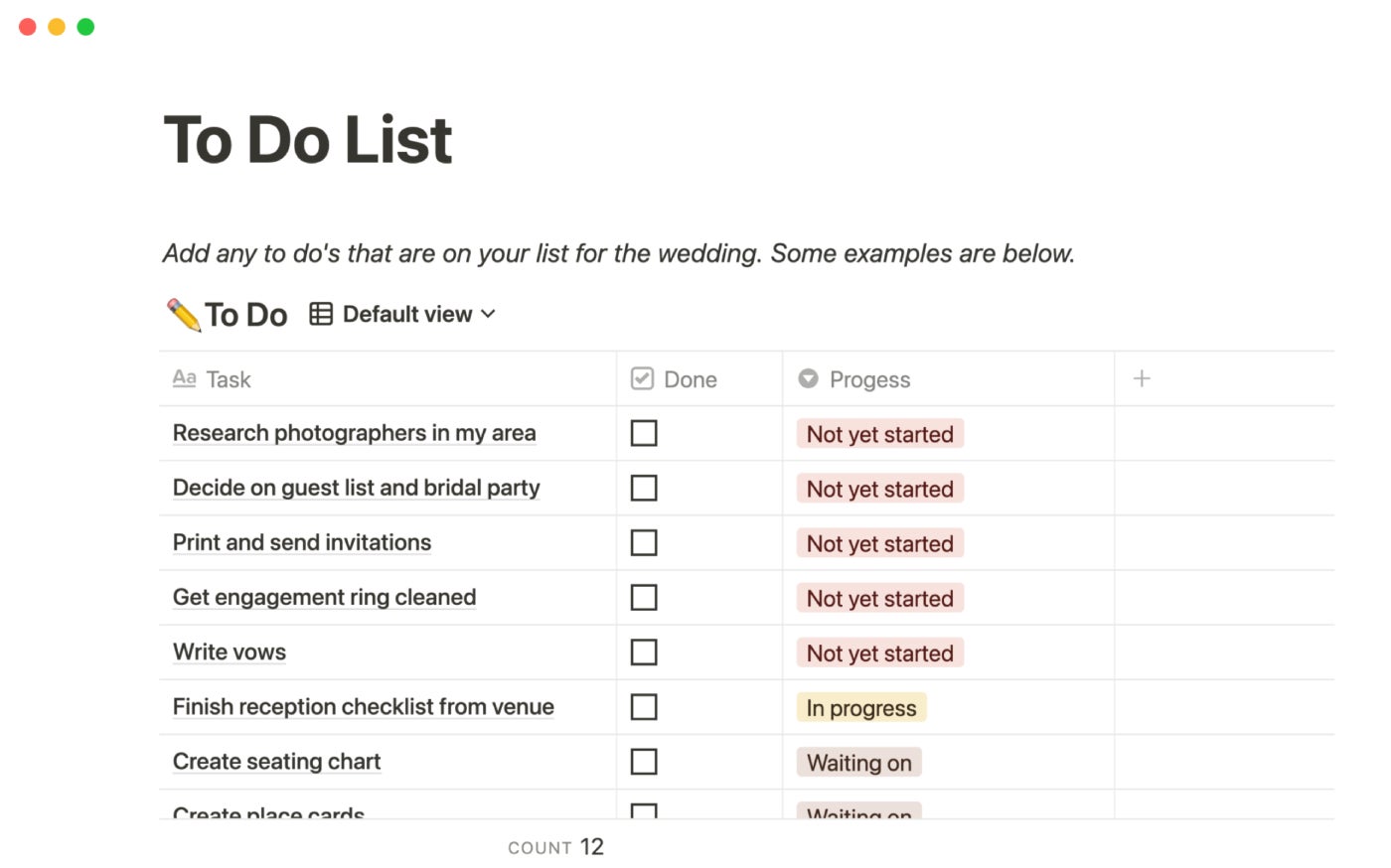
Pros and cons
| Pros | Cons |
|---|---|
|
|
Structured: Best for time blocking
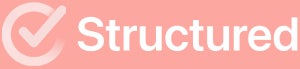
Structured takes a completely unique approach to daily planning that is based on time blocking. Rather than creating a static list of to-dos, you will be asked to add what day and how long you plan to work on each task and Structured will create a daily timeline for you.
This method is especially great for neurodivergent people, such as those with ADHD, but anyone can benefit from Structured’s visually appealing and streamlined UI. You can use the app for free, and there’s also a Structured Pro paid plan with additional features like calendar import and recurring tasks.
Why I chose Structured
I picked Structured as one of the best digital planners because its unique approach works especially well for neurodivergent people. I also appreciate the app’s colorful, visually appealing interface, which is very well-designed and attractive.
Pricing
- Structured: Free forever.
- Structured Pro month subscription: $2.99.
- Structured Pro yearly subscription: $9.99.
- Structured Pro lifetime subscription: $29.99.
Features
- Timeline-based approach to daily planning.
- Switch between daily, weekly and monthly views.
- Import events from Apple, Google, Outlook, Microsoft Exchange, yahoo! and AOL calendars.
- Dedicated focus time for concentrated work.
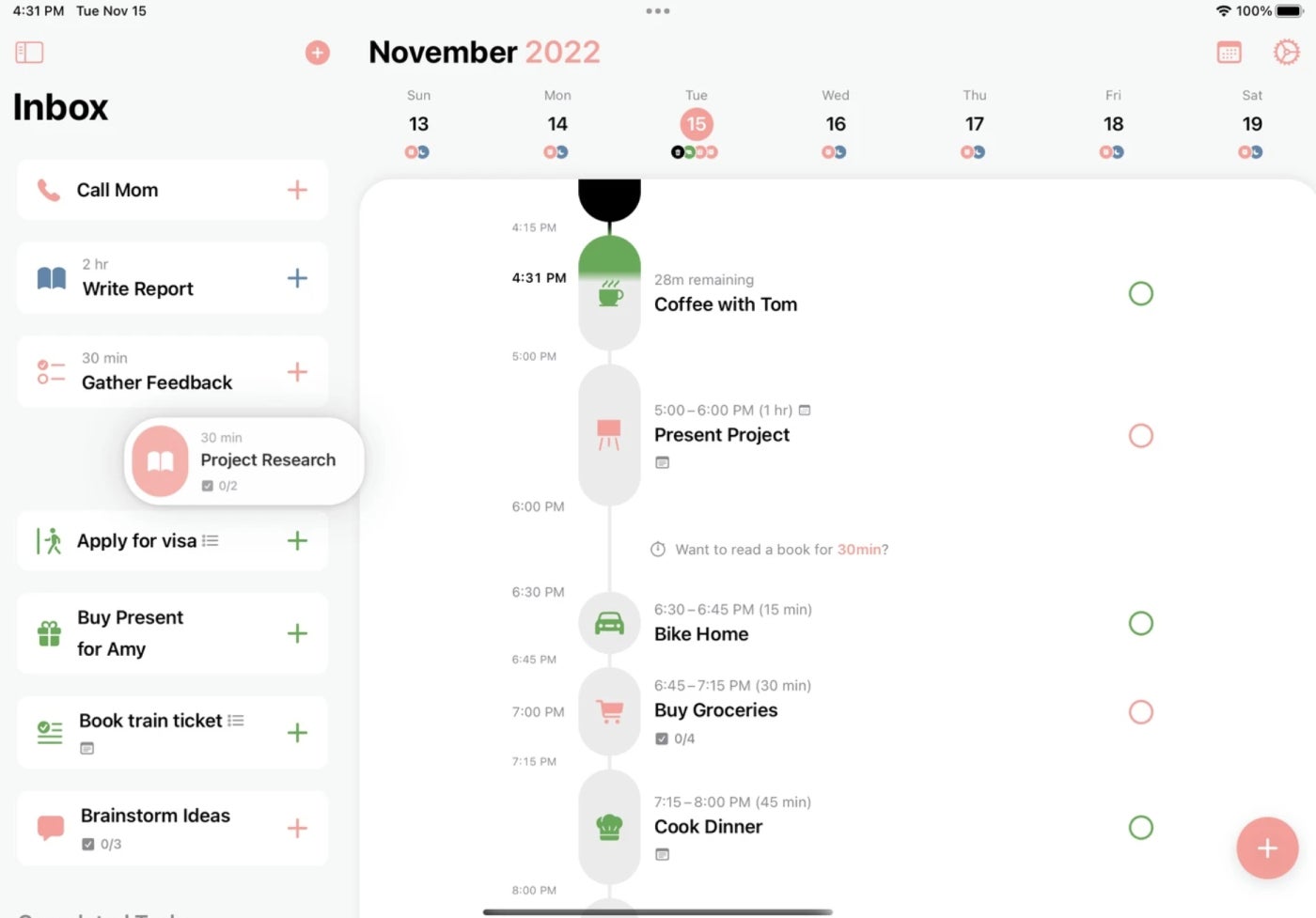
Pros and cons
| Pros | Cons |
|---|---|
|
|
Planbook: Best for teachers

If you’re a teacher looking for a digital planner for lesson planning, then take a look at Planbook. Some of the app’s education-specific features include setting up “alternate day” schedules, removing an individual class from the daily schedule and using the same lesson plans year after year.
Planbook also offers tools for lesson development and teacher collaboration, so it isn’t solely a scheduling app. Since Planbook is specifically designed for teachers, it’s not appropriate as a more general-purpose digital planner, but educators will love it for that reason.
Why I chose Planbook
I chose Planbook because it provides education-specific features that aren’t offered by the other digital planners on this list. If you’re a teacher looking to move on from physical planners, Planbook will be a powerful (and affordable!) upgrade for your needs.
Pricing
- 1-year plan: $15 per year.
- 2-year plan: $13.50 per year.
- 3-year plan: $12 per year.
Features
- Flexible lesson templates for faster, more efficient planning.
- Permissions for establishing access levels and defining what lesson plan details students and parents can see.
- Option to copy lesson plans from year to year.
- Built-in learning standards for national, international and local district frameworks.
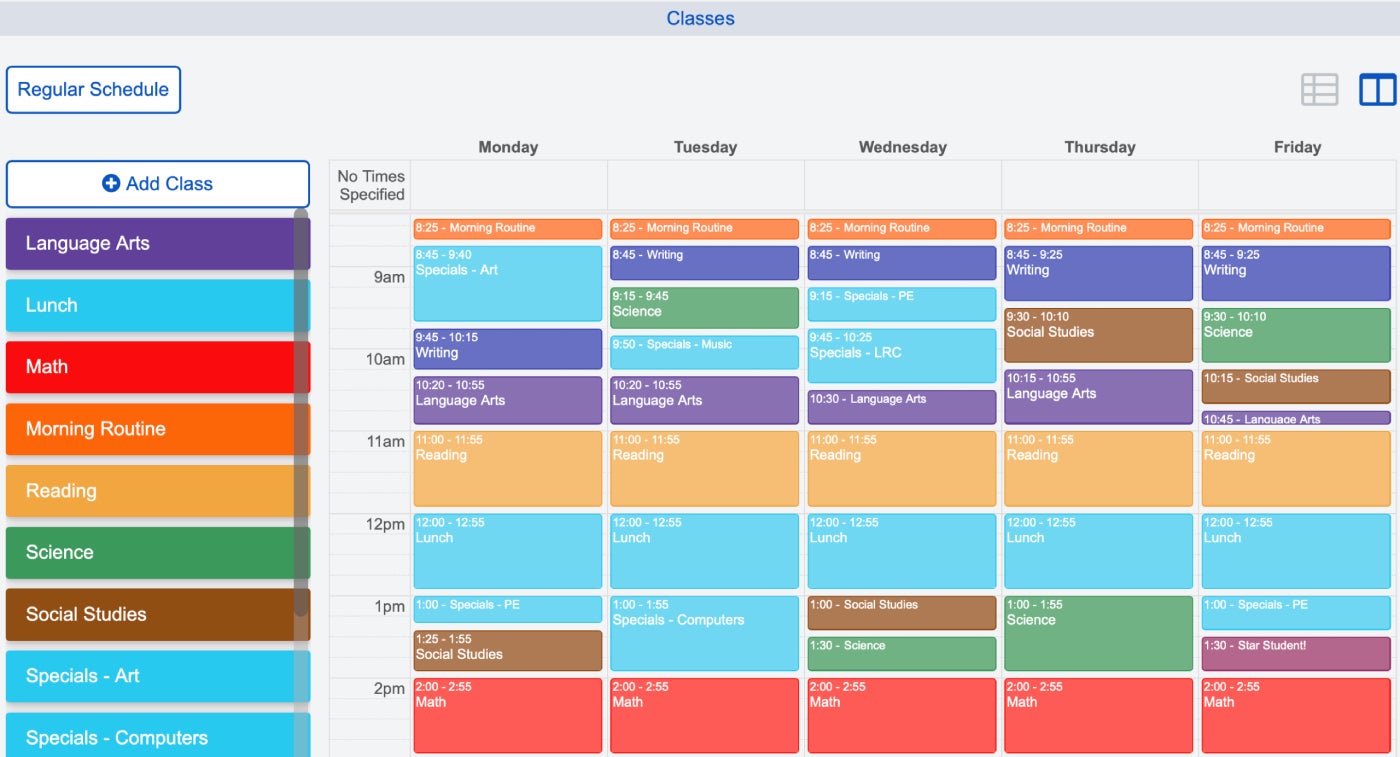
Pros and cons
| Pros | Cons |
|---|---|
|
|
How do I choose the best digital planner for my needs?
The “best” digital planner is highly variable depending on your individual needs and situation. The best digital planner for a student who needs to keep track of their classes will be a lot simpler than the best digital planner for a business owner with multiple companies to manage. Before starting your search, make a list of the most important digital planner features for you specifically, and use that as your guide.
Some high-level features that I recommend focusing on are task management and calendar syncing, and if you don’t already have a dedicated calendar app, then look for a digital planner that provides one. The user interface design is also key; you’ll be looking at your digital planner all day, every day, so it should be easy to navigate and pleasing to look at. Also, consider what digital apps are available to download. Not all digital planners offer a web app, Windows app or smartwatch app, for example.
Finally, determine your budget before making your final selection. Most digital planners offer a forever free tier, so you don’t have to pay to use them. However, they may put certain features, such as bigger storage limits, behind a paywall. Consider whether or not those additional features are worth the cost for you personally.
Methodology
To choose the best digital planners, I consulted product documentation and user reviews in addition to testing some of the apps to get hands-on experience. Price was one of the most important criteria to me, with free and/or low-cost digital planner being an absolute must. I also focused on the planner design, app downloads, calendar sync and ease of use as high-priority criteria.
Other factors I considered included task management (such as subtasks and dependencies) as well as template libraries and additional task/project views.
FAQ
Is there a free digital planner?
Yes, there are many free digital planners. Most of the digital planners we listed here, such as Todoist, ClickUp, Notion and Structured, offer a forever-free tier of service.
Are digital planners worth it?
Digital planners may offer a slightly higher learning curve compared to a paper planner, but the ease of use and convenience are worth it for many users. Digital planners offer advanced functionality, not to mention the ability to sync your to-dos across your computer, phone, tablet and even your smartwatch. And since many digital planners are free, you don’t have to pay a dime to upgrade your daily planner to an online version.
What is the best free daily planner app?
For the best free daily planner app overall, we picked Todoist because of its ease of use and many apps. However, the other free digital planners we listed here — ClickUp, Notion and Structured — are equally awesome and we highly recommend them too.
Is there a Google planner?
No, Google does not offer its own standalone planner app. You can use Google Calendar instead to schedule meetings. You can also try to create your planner templates in Google Docs, but it will lack the functionality of a full-fledged digital planner app like the ones mentioned on this list.
Does Apple make a digital planner?
No, Apple does not offer its own standalone planner app. You can use Apple Calendar to schedule meetings and create your planner templates in Pages, but it will lack the functionality of a full-fledged digital planner app, such as the ones on this list.
Can you use an iPad as a daily planner?
Yes, you can use an iPad as a daily planner. Many of the digital planners on this list offer iOS app downloads that are compatible with iPads as well as iPhones.
Is there an online planner that looks like a paper planner?
Most online digital planner apps are designed to fit the constraints of specific operating systems, so they don’t replicate the look and feel of a paper planner.
If you really want to recreate a digital version of a paper planner, your best bet is to create a planner template (or purchase one), then use a PDF annotation app to fill it out by hand using a tablet and stylus. Keep in mind that you will lose many digital planner features if you go this route, such as the ability to schedule recurring tasks and move meetings around easily.